Web search migration within computer, 14.2 Thread poster: Katalin Sandor
|
|---|
I am trying to move memoQ to a new SSD within the same computer (new, high-capacity SSD installed yesterday, old versions exist on old SSD, to which I may go back if I need to). I had a hell of a time with all the resources, but web search beats me. Where is the data stored, and how can it be moved to the new drive so that it is recognized by memoQ? Alternatively: how do I set up searches in the new memoQ installation? I remember having spent ages setting them up originally, and now I fail to... See more I am trying to move memoQ to a new SSD within the same computer (new, high-capacity SSD installed yesterday, old versions exist on old SSD, to which I may go back if I need to). I had a hell of a time with all the resources, but web search beats me. Where is the data stored, and how can it be moved to the new drive so that it is recognized by memoQ? Alternatively: how do I set up searches in the new memoQ installation? I remember having spent ages setting them up originally, and now I fail to remember how it was done. Any suggenstions in that regard? Any help much appreciated.
Thanks, Katalin ▲ Collapse
| | | | Adieu 
Ukrainian to English
+ ...
| MemoQ has a web search feature? | Jul 21, 2021 |
What does it do, exactly?
| | | | John Fossey 
Canada
Local time: 06:19
Member (2008)
French to English
+ ...
| Light resources | Jul 21, 2021 |
Open the Options window and go to Locations and the Resources tab. The path is under Light resources. On my installation, the path given there is completed by
...\WebSearch\Web search settings - EN.mqres
The mqres file is what you want to point to.
I don't think you need to move the file. You just point Light Resources to the new location, close and restart MemoQ, and when it restarts it will move the files automatically to the new location. See the note i... See more Open the Options window and go to Locations and the Resources tab. The path is under Light resources. On my installation, the path given there is completed by
...\WebSearch\Web search settings - EN.mqres
The mqres file is what you want to point to.
I don't think you need to move the file. You just point Light Resources to the new location, close and restart MemoQ, and when it restarts it will move the files automatically to the new location. See the note in italics under the Light Resources path.
If you have two installations, you can copy the web search settings to the new installation via the Resource Console. In the Resource Console, go to Web search settings and export the settings from the old installation, which will produce a mqres file. You can import this file into the new installation following the same procedure.
[Edited at 2021-07-21 21:27 GMT] ▲ Collapse
| | | | To report site rules violations or get help, contact a site moderator: You can also contact site staff by submitting a support request » Web search migration within computer, 14.2 | Wordfast Pro | Translation Memory Software for Any Platform
Exclusive discount for ProZ.com users!
Save over 13% when purchasing Wordfast Pro through ProZ.com. Wordfast is the world's #1 provider of platform-independent Translation Memory software. Consistently ranked the most user-friendly and highest value
Buy now! » |
| | Trados Studio 2022 Freelance | The leading translation software used by over 270,000 translators.
Designed with your feedback in mind, Trados Studio 2022 delivers an unrivalled, powerful desktop
and cloud solution, empowering you to work in the most efficient and cost-effective way.
More info » |
|
| | | | X Sign in to your ProZ.com account... | | | | | |