How do I set location where a file/project is saved? Thread poster: bendksu
|
|---|
bendksu 
Thailand
Local time: 16:14
Member (2011)
Danish to English
+ ...
I am currently working in Studio 2017.
When I load a file into Studio (by drag and drop) and save it, I need to always navigate to the location where it is to be saved. Studio wants to save it under Studio->Drop files, which is annoying, as it takes time to navigate to the location of the source file in my file organisation. In my previous versions of Studio, when I click on Save, it would automatically navigate and save the file to the same location as the source file.
How do... See more I am currently working in Studio 2017.
When I load a file into Studio (by drag and drop) and save it, I need to always navigate to the location where it is to be saved. Studio wants to save it under Studio->Drop files, which is annoying, as it takes time to navigate to the location of the source file in my file organisation. In my previous versions of Studio, when I click on Save, it would automatically navigate and save the file to the same location as the source file.
How do I change this setting?
Thanks. ▲ Collapse
| | | | Samuel Murray 
Netherlands
Local time: 16:14
Member (2006)
English to Afrikaans
+ ...
| Yes, I also miss that | Mar 28, 2019 |
bendksu wrote:
When I load a file into Studio (by drag and drop) and save it, I need to always navigate to the location where it is to be saved. Studio wants to save it under Studio->Drop files, which is annoying...
Yes, I had the same frustration when upgrading to a newer version of Trados Studio.
This is perhaps a "thing" among CAT tool users, always chasing a trend.
I have the same problem with WFP3 vs WFP5. In WFP3, if you drag and drop a file, it creates the TXML file in the same folder as the file that you dragged-and-dropped. In WFP5, if you drag and drop a file, WFP5 offers to create a new project for you, and the project location is WFP5's default location (deep in \Users\MyName\Documents\...).
I've had to change the way I use Trados, and it now takes quite a bit longer to "quickly" do a single file, because it involves copying project files after the project has been completed. I "work on" my Trados projects at \Desktop\Trados 2019 Projects\, and then when I'm done, I zip up the project and move it to the appropriate location (where the original source file is saved).
It sounds complicated when I have to explain it, but it's simple to do (though tedious and time-consuming).
So, suppose my source file is located in e.g. \Desktop\Client XYZ 28mar19\. I run Trados, click "Create New Project", and type in "project - XYZ 28mar19" the Project Name field. Since "Autofill" is enabled, this automatically creates a folder for me at \Desktop\Trados 2019 Projects\project - XYZ 28mar19\. I then do the translation, etc.
When I'm finished, I copy the files that I want to have accessible from \project - XYZ 28mar19\ (and subfolders) into \Client XYZ 28mar19\, and then I zip up the entire project in \project - XYZ 28mar19\ and move the zip file into \Client XYZ 28mar19\ as well. This means that I always have the project in that folder, and if the client requests updates etc., I simply unzip that project ZIP file back into \Desktop\Trados 2019 Projects\, work on it, and repeat the copy/zip/move process when I'm finished.
I do a similar thing when I receive SDLPPX packages -- when I unpack it, I unpack it into \Desktop\Trados 2019 Projects\, and after I'm done, I do the copy/zip/move thing back to the folder where the job's other files are saved.
[Edited at 2019-03-28 09:02 GMT]
| | | | To report site rules violations or get help, contact a site moderator: You can also contact site staff by submitting a support request » How do I set location where a file/project is saved? | TM-Town | Manage your TMs and Terms ... and boost your translation business
Are you ready for something fresh in the industry? TM-Town is a unique new site for you -- the freelance translator -- to store, manage and share translation memories (TMs) and glossaries...and potentially meet new clients on the basis of your prior work.
More info » |
| | Wordfast Pro | Translation Memory Software for Any Platform
Exclusive discount for ProZ.com users!
Save over 13% when purchasing Wordfast Pro through ProZ.com. Wordfast is the world's #1 provider of platform-independent Translation Memory software. Consistently ranked the most user-friendly and highest value
Buy now! » |
|
| | | | X Sign in to your ProZ.com account... | | | | | |