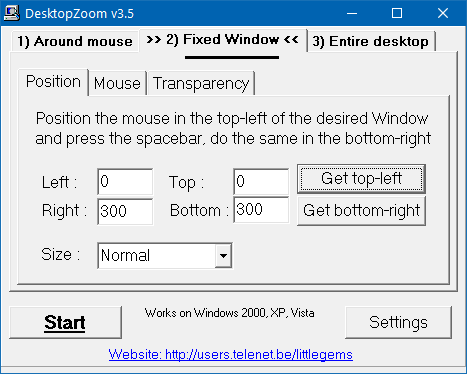How to enlarge the icons in the toolbar Thread poster: Yiftah Hellerman-Carmel
|
|---|
Hi Everyone,
I am using the desktop version Across Translator Basic. The icons in the toolbar are tiny.

Is there any way to enlarge them?
Thanks.
| | | | | | Samuel Murray 
Netherlands
Local time: 10:18
Member (2006)
Ingiriisi to Afrikaans
+ ...
Yiftah Hellerman-Carmel wrote:
The icons in the toolbar are tiny.
I can't help with enlarging them, but I can give you a second opinion: your icons look the same size (on my screen) than the icons of most other programs on my computer. Only Trados, MemoQ, Wordfast Pro and the new version of Microsoft Office have icons that are twice as large.
Do all these functions have shortcuts associated with them that you can learn? I find that I use most of the icons only in the beginning, before I've learnt and gotten used to the keyboard shortcuts.
[Edited at 2023-01-14 09:17 GMT]
| | | | | Create a palette | Jan 14, 2023 |
Samuel Murray wrote:
Do all these functions have shortcuts associated with them that you can learn? I find that I use most of the icons only in the beginning, before I've learnt and gotten used to the keyboard shortcuts.
As an intermediate (learning) solution: create a horizontal palette with AutoHotkey that shows the functions and their keyboard shortcuts. You can position this palette above the icon bar, you can even use enlarged versions of the original icons:
Left part:

Right part:

BTW: Currently I don't have Across installed, so I cannot create the AutoHotkey macro for you. Maybe someone else can help you, if you're interested in this approach?
[Edited at 2023-01-14 11:38 GMT]
| | |
|
|
|
Samuel Murray 
Netherlands
Local time: 10:18
Member (2006)
Ingiriisi to Afrikaans
+ ...
| LittleGemsAdmin's Desktop Zoom | Jan 14, 2023 |
So, I went looking in places where software from the golden age of little utilities (i.e. for Windows 95-XP) are stored, and found something that works reasonably well on Windows 10. LittleGemsAdmin's DesktopZoom. Developer's site here, download page here (version 3.5).
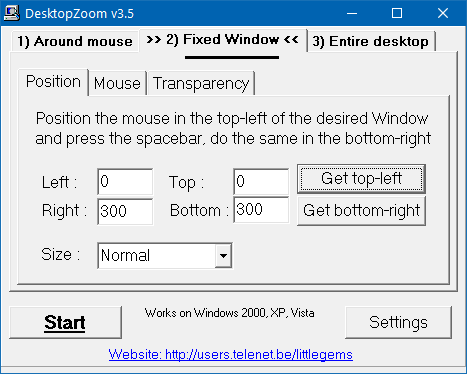
When you run it, select the Fixed Window tab, choose "Normal" zoom, then hover your mouse over the top left of the area and press the spacebar, and hover your mouse over the bottom right area and press the spacebar. Optionally change the mouse pointer in the Mouse tab, and press Start. To stop zooming, press Stop or move your mouse all the way to the bottom right of the screen. Note: you can't put the zoomed window over the area being zoomed (you'll get a feedback loop), but you can move the zoom window around. It's possible (but a little tricky) to resize the zoom window -- try grabbing the top corners instead of the bottom corners. You can't interact with the zoomed content in the zoom window; instead, you have to move your mouse to the area being zoomed, and then look at the zoom window.
[Edited at 2023-01-14 09:51 GMT]
| | | |
Thank you all for the detailed replies. I was hoping there would be a more simple solution, some feature in the software. Maybe someone from Across is monitoring this forum and might consider improving the usability of the menu.
| | | | To report site rules violations or get help, contact a site moderator: You can also contact site staff by submitting a support request » How to enlarge the icons in the toolbar | Protemos translation business management system | Create your account in minutes, and start working! 3-month trial for agencies, and free for freelancers!
The system lets you keep client/vendor database, with contacts and rates, manage projects and assign jobs to vendors, issue invoices, track payments, store and manage project files, generate business reports on turnover profit per client/manager etc.
More info » |
| | Trados Business Manager Lite | Create customer quotes and invoices from within Trados Studio
Trados Business Manager Lite helps to simplify and speed up some of the daily tasks, such as invoicing and reporting, associated with running your freelance translation business.
More info » |
|
| | | | X Sign in to your ProZ.com account... | | | | | |